Yes, that’s right. GoodNotes can search the notes you take on your iPad, whether you’re writing, typing, or marking up a PDF.
On top of using (and losing) less paper, switching to paperless note-taking gives you access to some pretty awesome features only technology can offer.
Here are 6 things you can do on a note-taking app for the iPad, that are impossible on paper!
Read more: Check out our guide to Best Way to Study.
1. Search your handwritten notes to always find what you’re looking for
When you use a note-taking app, you can say goodbye to endless page-flipping and skimming. In GoodNotes, you’ll be able to find every instance of “benzene” in your notes when you’re revising for a midterm and be able to flip to “CHEM101 Lecture 1” as fast as you can type it (or Scribble) into the search bar.
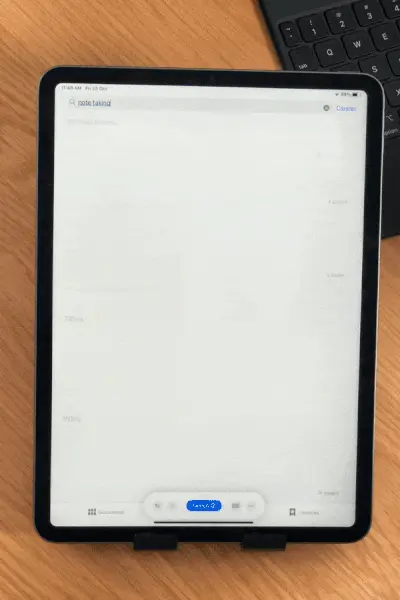
What’s more, the search is a universal search: this means that with one search query, you’ll find every page of your handwritten notes or PDFs, outline items, folder or document title that includes that term.
Once you download the GoodNotes app, you can already start using handwriting recognition, with no extra purchase necessary. From day one, all your notes — whether they’re in a PDF, a PowerPoint, or simply handwritten — will be easily retrievable.
2. Resize, move around, and change the color of your words to easily edit your notes
Let’s say you’re planning your schedule in GoodNotes.
You’ve written something in for Wednesday that you’ll have to move to Thursday. Instead of erasing and rewriting, you can simply use the Lasso Tool to move the relevant text over to Wednesday. Magic!
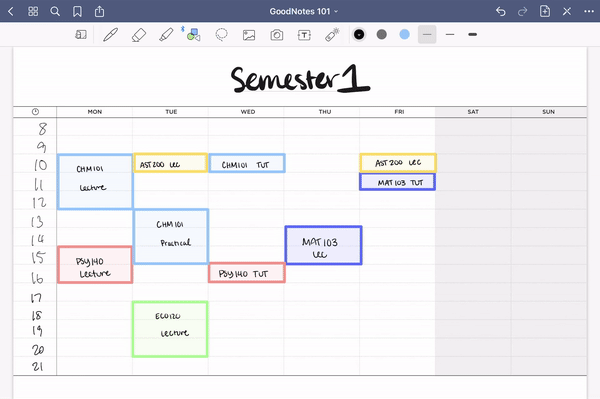
What else can you do with the Lasso Tool?
The Lasso Tool is basically a tool that allows you to select text or objects and take an action on them. There is no equivalent in paper notebooks!
- Copy and paste handwritten text, images, shapes, and text boxes
- Quickly take a screenshot of one section of your notes
- Convert your handwriting to typed text
3. Draw straight lines, perfect circles, graphs and more
Say goodbye to squiggly lines and imperfect circles on paper, and hello to perfect shapes in your note-taking app.
With GoodNotes’ shape recognition you can simply draw a shape, hold your Apple Pencil in place, and GoodNotes will automatically detect and transform your drawing to the shape you’re aiming for.
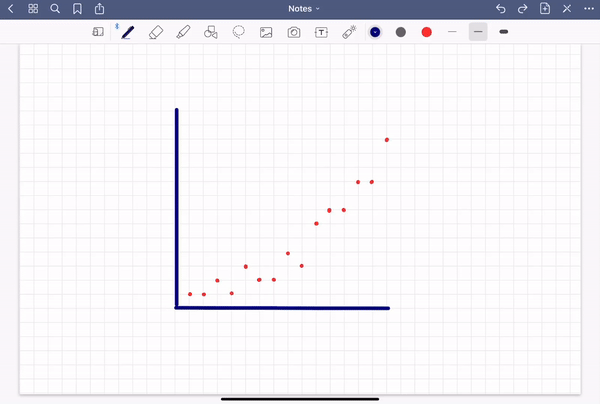
This is great for drawing graphs, diagrams, and mind maps to name just a few examples.
Read more: Check out our guide to digital stickers.
4. Automatically access your notes on your computer or phone
Whether you’re in the office, in the classroom, or at the grocery store, your notes are only one tap away.
In addition to the iPad app, GoodNotes is available on the iPhone or Mac as well (at no extra charge) so you can refer to your notes wherever you might be.
GoodNotes also gives you the option to automatically backup your files to Google Drive, OneDrive, and Dropbox. This means that even if for some reason your iPad stops working, all your notes are backed up and safe.
Tip: This also means that if you use a Windows computer and don’t have the GoodNotes Mac app, you can still access your notes in PDF format on your computer.
5. Access hundreds of pens, highlighters, with a tap of your Apple Pencil
With just your Apple Pencil, you’ll have all the colors of the rainbow to choose from in one single stylus.
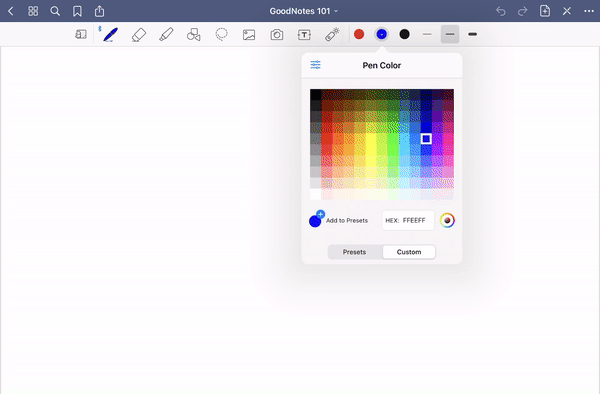
In GoodNotes, your Apple Pencil becomes your:
- ballpoint pen
- fountain pen
- brush pen (great for calligraphy)
- highlighter
- eraser
When you’re writing with an iPad note-taking app, you don’t have to put down your stylus and break your flow in order to use a different color.
What’s more, you can choose the exact color you want, since GoodNotes allows you to input hex codes. You can also save custom colors into your presets, for easy access.
Tip: Many GoodNotes users share their custom palettes and hex codes too on Reddit and Instagram or other Facebook groups.
6. Easily add photos, diagrams, and stickers to your notes
When you use a note-taking app you can easily add in visuals to help add information to your notes.
For example, let’s say you’re a biology student. You can easily add a picture of a cell, and label it in.
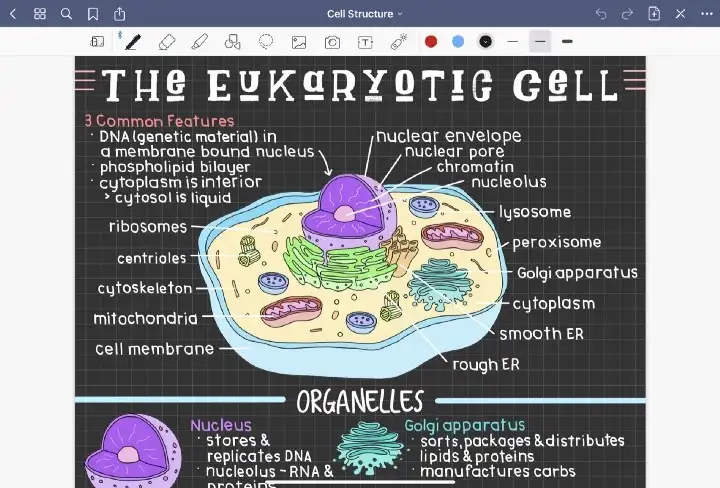
What’s more, to create your own hand drawn diagrams, it’s easy to insert a reference picture into GoodNotes and trace over it, like in this video below:
The note-taking app that turns your iPad into digital paper
Millions of people around the world choose GoodNotes to take handwritten, searchable digital notes on the iPad.
Get GoodNotes today and take your note-taking to the next level.
