Today, we’re excited to announce the release of our latest GoodNotes update version 5.5. It adds the ability to share documents with other users and work together on the same version.
Say Goodbye to “Document_final_ reallyfinal_version3”
No longer will you have to manually export documents, send them to other people, and then merge their input and replace the original version in your library once they send it back. Instead, edits in shared documents sync between participants via iCloud* so that everyone always has the latest version of a document right on their device.
*To share and accept documents, iCloud Sync needs to be enabled and you’ll need sufficient storage in iCloud Drive. Update December 2020: Real-time sync is now available to everyone. Changes you make can be seen by other participants as soon as you lift your stylus from the screen. In case a reliable connection can’t be established, iCloud Sync will take over again.
How it works
To share a document with other GoodNotes users, enable “Link Sharing” in the GoodNotes Share menu.
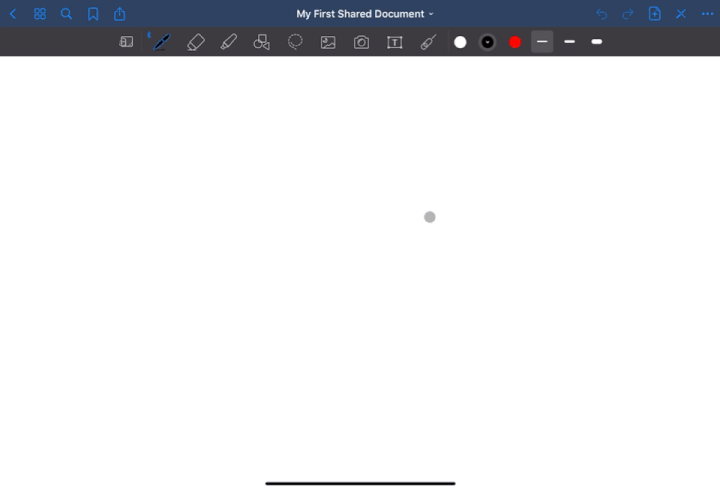
This generates a URL that you can send to others so that they can accept the shared document. Once they open the URL on an iOS device that has GoodNotes 5.5 or higher installed, the shared document will automatically download to their library and you can work together on the same version.
Please note that shared documents are currently public, which means that everyone with the link can open and edit a shared document with GoodNotes. For now, we recommend sharing links with trusted people only or making sure not to include any sensitive data.
Read more: Check out our guide to Digital Planner stickers.
Other features of shared documents
Besides enabling and disabling link sharing, version 5.5. includes other features that help you organize shared documents better and that make it easier to work together with other users. Here’s a brief overview:
- See all shared documents in the new “Shared” tab in the library
- Stop sharing a document completely
- Leave a shared document that someone shared with you
- Add a shared document from someone else to your personal folder structure
- See when someone else made a change to a shared document
- See a list of people who accepted the shared document
- Filter the “Shared” tab to remove the noise and find what you’re looking for faster
For detailed instructions on how to use share and organize documents, visit this article from our help center.
How you can start using shared documents
Especially now that COVID-19 has forced every one of us to rethink how we work together, we hope that sharing GoodNotes documents will improve your remote workflows.
So how can you start sharing? The use cases for shared documents are as versatile and flexible as handwriting on paper, so we collected some inspiration for you.
For students and teachers:
- Easily share lecture notes with your classmates and friends, so everyone is on the same page
- Getting a friend to proofread or review your work? Invite them to a shared document on GoodNotes
- As a teacher, you can digitally review, grade and correct students’ assignments
For working professionals:
- Brainstorm ideas together with your team
- Get signatures on a document from multiple people
- Share files with co-workers who are looking after the same client/customer
- Set up one notebook as a shared file cabinet for you and your team
Every day uses for shared documents:
- Set up a “mood board” to collect ideas for a home renovation project and share it with your interior designer
- Share calendars, grocery shopping lists, meal plans, and other lists with your family or significant other
- Easily share meeting notes with everyone
- Review your children’s homework
- Read a book with a friend, and see each other’s highlights and annotations
- Play a game of Tic Tac Toe or Battleships
- Set up a shared scrapbook to show each other pictures of your pets (our team set up a shared scrapbook called “GoodPets” where we regularly share cute photos of our pets)
- Publish a sketchbook and share doodles and sketches with your audience
- Write a song together with other musicians
We bet there are tons of other use cases you can think of. Matter of fact, we’re curious to hear what you use shared documents for. Leave a comment below to tell us about it.
FAQ
Q: Can others see my changes in real-time?
A: Yes. We have rolled out real-time sync to every user in December 2020. Changes you make can be seen by others as soon as you finished an edit, for example by lifting your stylus from the screen. In case a reliable connection can’t be established, the sync will fall back to iCloud Sync.
Q: Can I invite other users directly, for example via email?
A: No, this is not possible at the moment. They can only join a shared document via the URL.
Q: Can I control how people can access a shared document and which editing rights they have?
A: No, this is not possible at the moment. Shared documents are public and anyone with the link can open and edit them in GoodNotes. We recommend to share links with trusted people only or not to include any sensitive information. Disable “Link Sharing” in case you want to revoke access for others.
Q: A person I don’t know joined a document I shared. What can I do?
A: If you’re sure that you don’t know the person who joined a shared document, we recommend to disable Link Sharing under Share > Collaborate. You can see all participants on this menu. The names of the participants displayed in this list are associated with their Apple IDs.
Q: I left a shared document. How can I join again?
A: If you have left a shared document, you can always join it again via the shared URL — unless the owner disabled access.
Q: I don’t have anyone else to share documents with. What’s in it for me?
A: If you don’t have anyone you can/want to share documents with, there are ways how you can make use of the feature. It’s not intended to be used this way but we thought we’d share it anyway: If you’re using two different Apple IDs (for example for work and personal devices) you can share important documents with yourself to sync them between your devices. Copying the URL to a shared document also lets you open this particular document in your GoodNotes library. You can use it to add links to documents to calendar events or your to-do list so that you can open the right document at the right time.
Ready to start sharing?
Download the latest update here, and start collaborating on shared documents.
(Don’t have GoodNotes yet? Download today and join the club!)
